Adding a video to a page can greatly improve the time that a user spends on that page. To add a video in VSM, you will first need the embed code for that video.
Getting the Embed Code for YouTube
Find the video that you want on YouTube. If it is one of your own videos, it can be found under "My Channel." Once you've found your video, follow these steps:
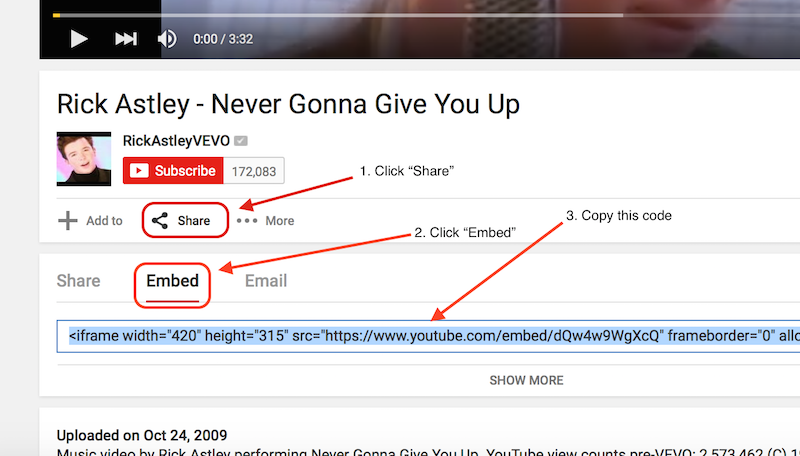
Getting the Embed Code for Vimeo
Find the video that you want on Vimeo, and then follow these steps:
1. Click on the little airplane "Share" button on the video
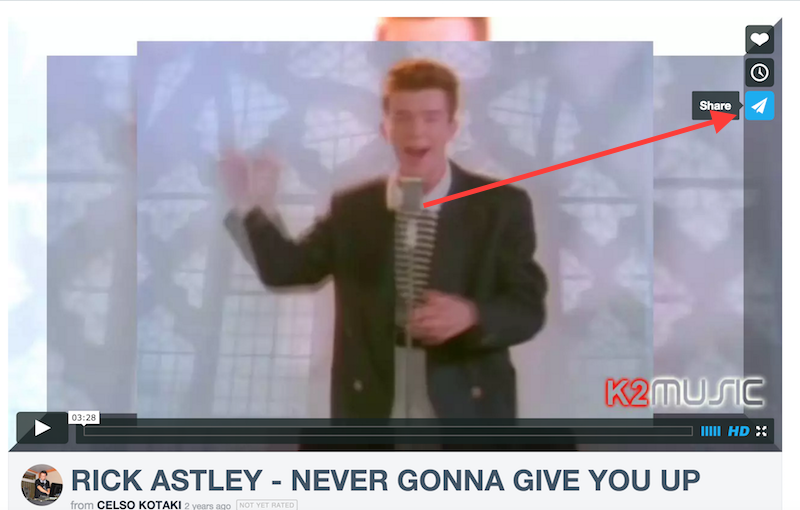
2. In the window that opens, copy the embed code
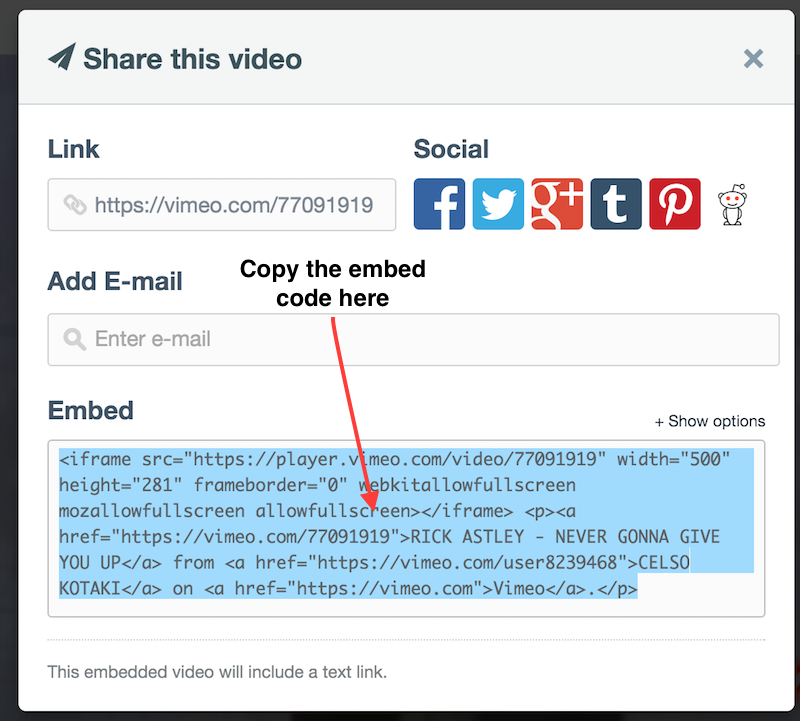
How to Put the Video on Your Website
Now that you have the embed code, go to VSM and edit the page/area that you want to put your video in. Once you are there, click on the "Insert" dropdown in the editor, and go down to the very bottom and click "Insert HTML":
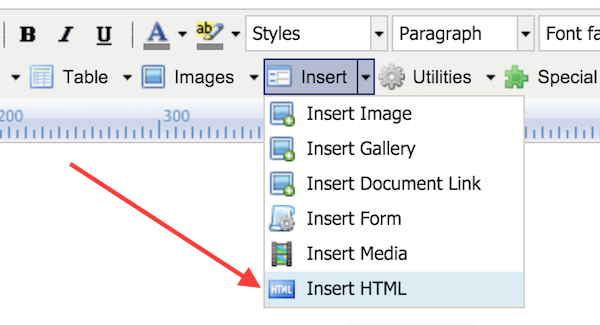
In the window that opens, paste your code into the text box, and then click "Insert HTML":
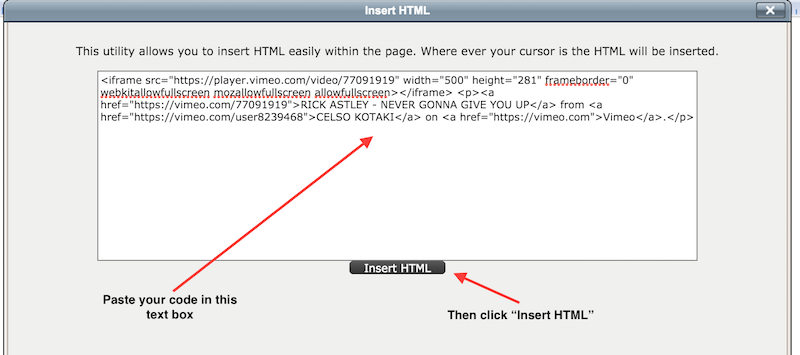
Your video has now been inserted into your page/area!
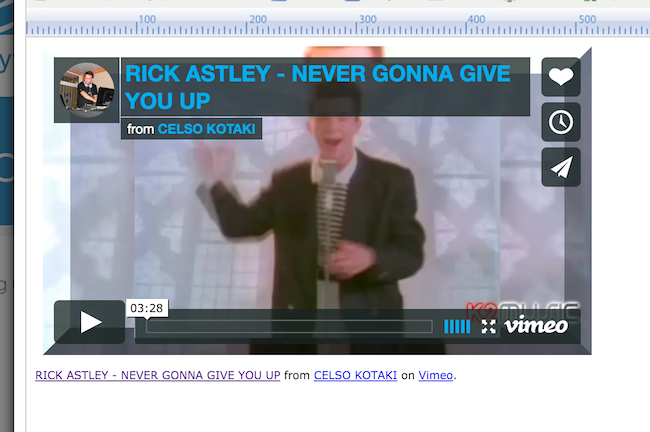
Save your page/area, and you are all done.