Setup Outlook | Editing an existing account / Adding another account
Editing an Existing Account / Adding Another Account
Editing an existing account is simple enough, and follows very similar steps to the ones needed to add an account fresh.
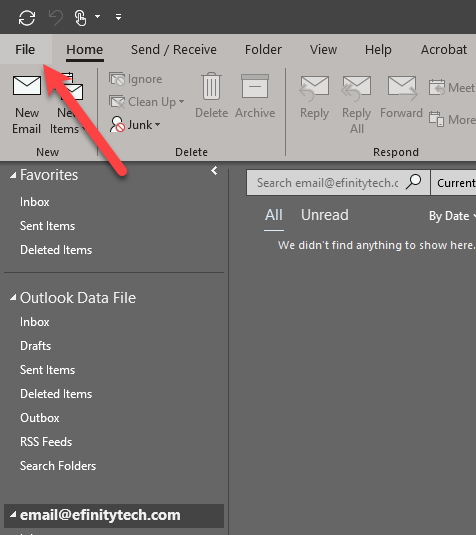
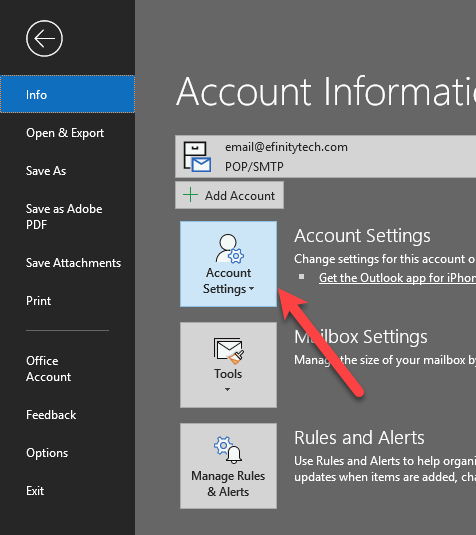
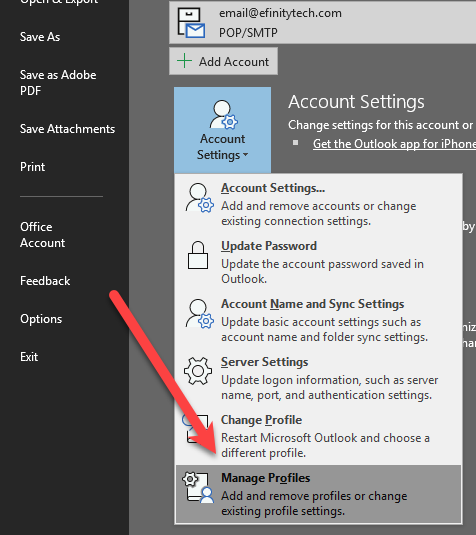
Click on file in the top left, then account settings, and finally manage profiles. If manage profiles is not an option, select account settings. Account settings will not work correctly in most versions of Outlook, but versions without profile management only offer the account settings menu instead. Both versions however should be nearly identical after this point.
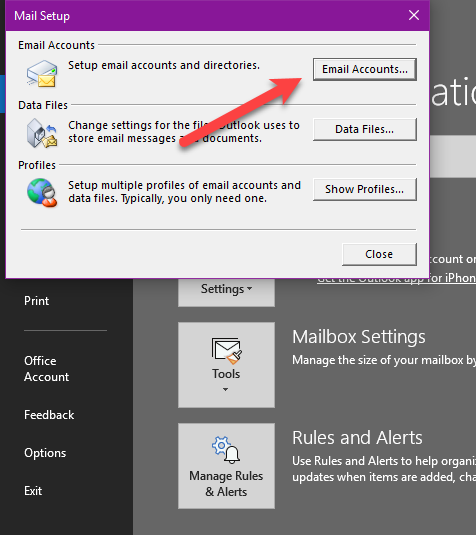
Only if you are using the manage profiles option, you must now click on email accounts in the top right. This may ask for administrator permission to run, and if so click yes.
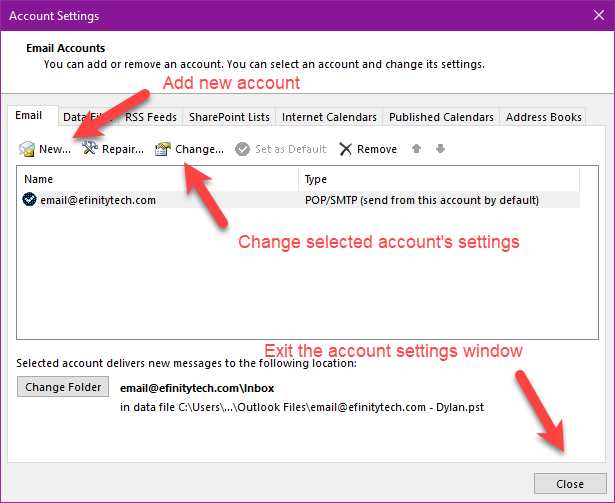
From here you can choose to add another account, or edit an existing one.
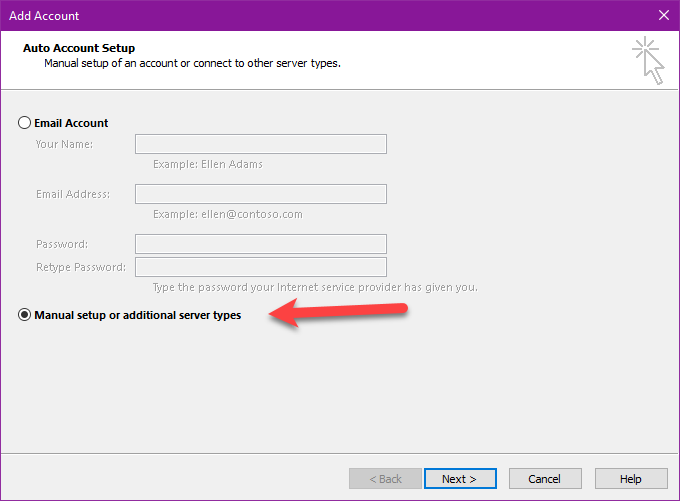
This screen only appears when choosing to add a new account. Select manual setup and click next.
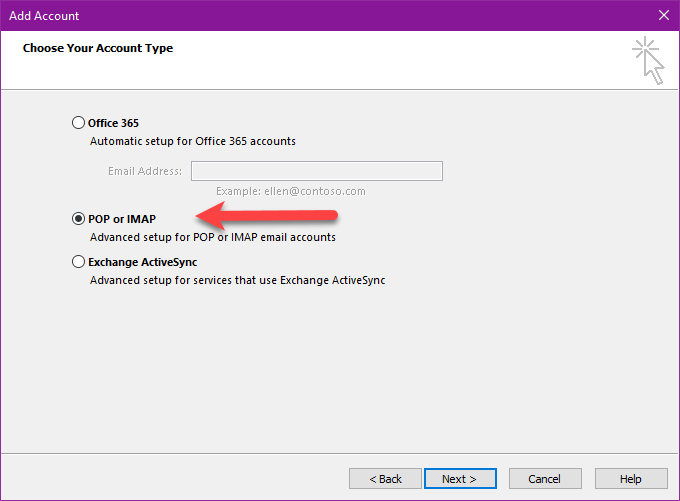
Choose POP or IMAP and click next.
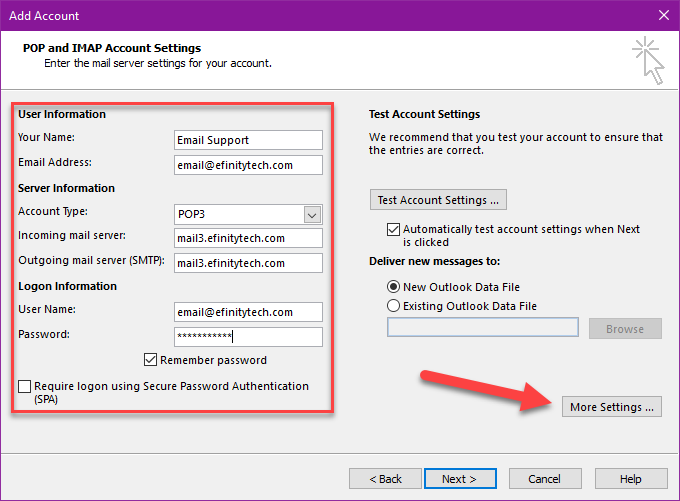
Now you can change the account settings as needed. If you are having issues connecting to mail, make sure you settings look like they do here. Click more settings and make sure the settings match what is shown below.
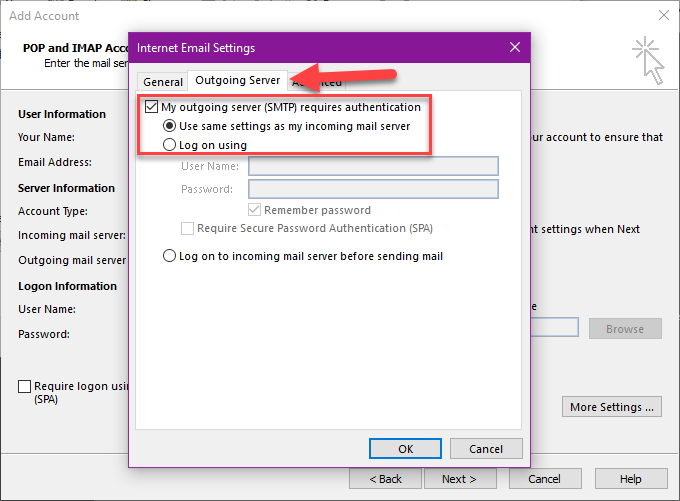
 Remember the incoming server will use 995 for POP and 993 for IMAP, so your settings may vary slightly.
Remember the incoming server will use 995 for POP and 993 for IMAP, so your settings may vary slightly.
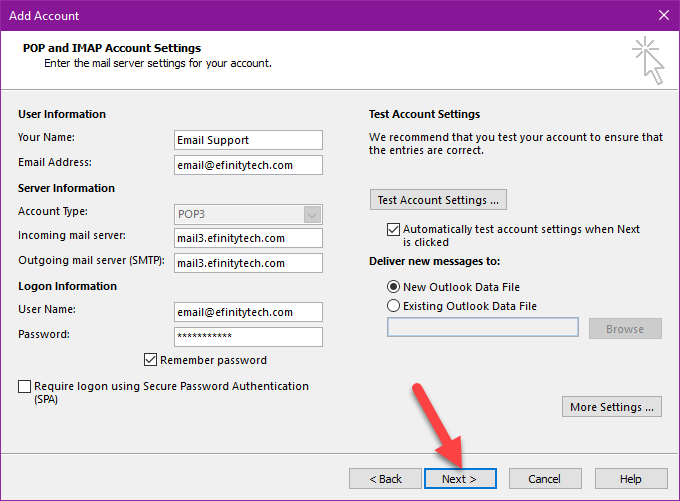
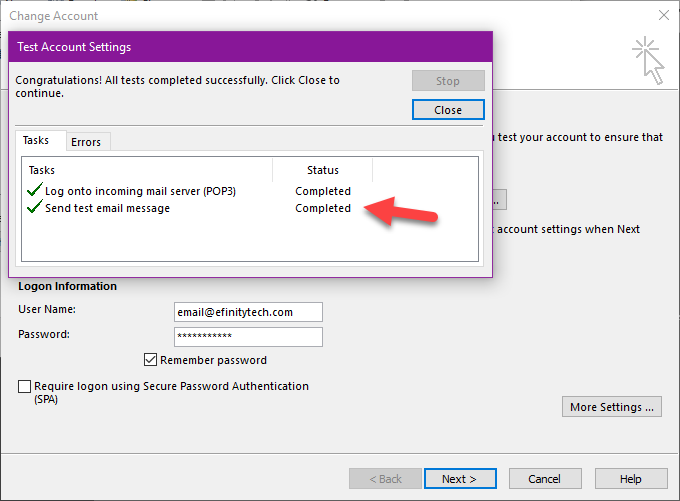
Still Need Help?
Contact Us